“NCB Standby You Banking Package” Safe and sound banking service at your fingertips
Security Information
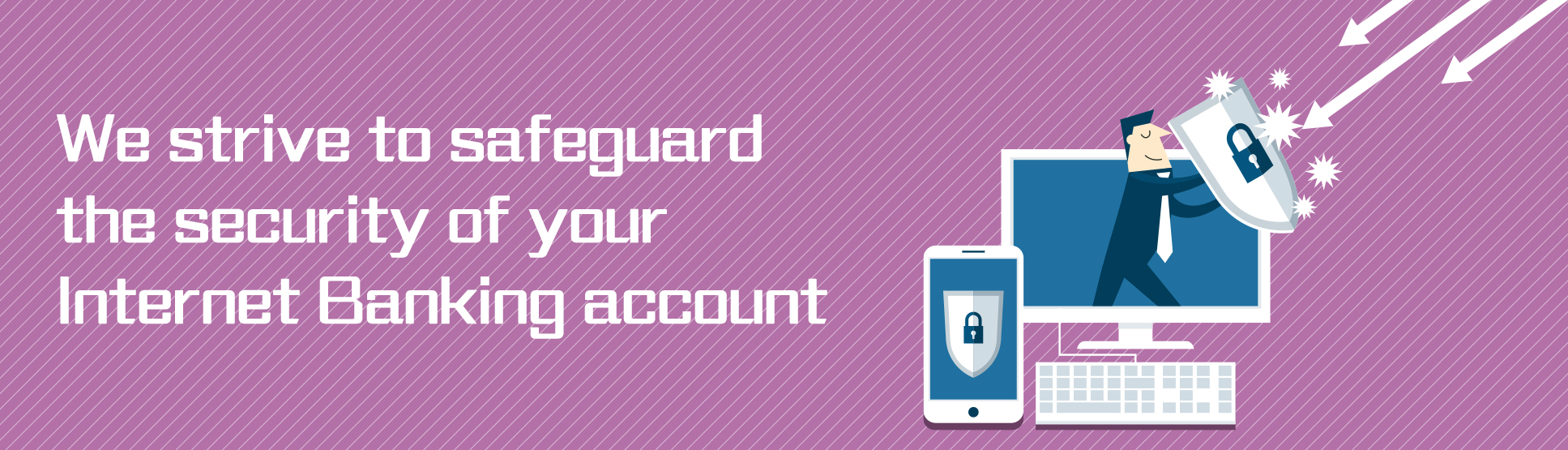
We have implemented a series of security measures to keep your Internet Banking account secure so that you can enjoy NCB Mobile Banking/Internet Banking services hassle free.
|
Protect your Personal Digital Keys. Beware of Fraudulent Links. Internet banking login credentials are as important in the digital world as the keys to their houses are in the physical one, and should be properly safeguarded. NCB will not send SMS or email messages with embedded hyperlinks directing customers to their websites or mobile applications to carry out transactions. Nor will they ask customers to provide sensitive personal information, including login passwords and one-time passwords (OTPs), via hyperlinks. So if members of the public receive SMS or email messages with embedded hyperlinks requesting them to input internet banking login credentials, these messages should not originate from banks. The public should think twice before clicking any hyperlinks purportedly sent by banks. NCB would like to remind its customers to stay vigilant to voice message phone calls purportedly from NCB, fake e-mails, fraudulent websites and fraudulent SMS messages. Customers are advised to protect their personal information including login passwords and OTPs at all times. |
 |
- NCB will not require customers to provide sensitive personal information (including login passwords and OTPs) through phone calls, emails or SMS messages. Customers should not disclose their personal information to any suspicious caller or third party.
- NCB will not notify customers of any irregularities or suspension of their bank or credit accounts, and request customers to input their personal information or contact bank staff for identity verification through any pre-recorded voice messages, e-mails or SMS messages. Customers are also reminded not to rely solely on the incoming call display, e-mail address, website address, SMS message or message content to identify the caller/sender.
- Customers who are suspicious about the identities of the callers should request for the callers’ contact numbers and names, etc for verification and should not disclose their personal information during the process.
- If customers would like to verify any phone calls, e-mails, website addresses or SMS messages purporting to be initiated by or related to NCB, they should call NCB Customer Service Hotlines at (852) 2616 6628 (press “0” after language selection) or visit any of our branches for enquiry.
- When accessing the Internet Banking or Mobile Banking Service, customers should type the website of NCB (www.ncb.com.hk) directly into the address bar of the browser. Customers should not log into the Internet Banking or Mobile Banking through any hyperlinks embedded in emails of unknown sources.
To learn more about how to against fraudsters, please visit the website of the Hong Kong Monetary Authority www.hkma.gov.hk/eng/smart-consumers/personal-digital-keys。
Login Security
- During the login process, you are required to enter Internet Banking No. / user name and password as well as a verification code in order to avoid your account hacked by malware.
- In the event of several consecutive login attempts with incorrect password, your Internet Banking service will be suspended immediately to avoid scammer cracking your password.
- The Internet services will be automatically disconnected after remaining inactive (i.e. no operational instructions have been received) over a period of time to prevent unauthorised transaction.
Two-factor Authentication
- Enter the security code generated by the security device or SMS one-time password sent to the registered mobile no. when conducting the designated transactions in order to ensure the transactions are authorized.
- Designated transactions secured by two-factor authentication include transfer money to new beneficiaries, pay new bills, log in to stock trading service, change personal information, etc. Please click here for the details of designated transactions.
Transaction Limit Setting
- You can increase or deduct the daily transaction limits through Internet Banking according to your banking needs. Pleas click here to view the demonstration.
- To increase the daily transaction limit, you have to enter the security code generated by the security device. Please click here for the details of daily transaction limits.
How to ensure your Mobile Banking secure?
- Download NCB Mobile App from the official application stores (App Store and Google Play) and download NCB Mobile App. Android mobile phone customers can download the App from our website(www.ncb.com.hk > Private Banking > e-Banking Services > NCB Mobile App > Scope of Services > Tap “Android application package” under NCB Mobile App in the popup window).
- Do not install mobile apps from mistrusted sources. It is recommended to set up firewall and install anti-virus software / mobile security app in your mobile device and update regularly. You can visit HKCERT website for reference: https://www.hkcert.org/mobile-security-tools, to select the appropriate Apps.
- Avoid logging in to Mobile Banking via wireless network (i.e. Wi-Fi) which is public or without password setting. We advise using encrypted and reliable mobile internet connection.
- Activate the auto-lock function of your mobile device and avoid logging in to Mobile Banking in a crowded area and be careful when entering your password via specific mobile device. The format of password may be enlarged with clear display. It would indirectly disclose your login information to other people.
- Avoid using the mobile device from others to log in to Mobile Banking and sharing your mobile device with others.
How to keep from getting your Internet Banking account hacked?
- Please check your last successful logon and/or logout records every time you use our Mobile/Internet Banking. You can conveniently access your transaction records via Mobile/Internet Banking. You should also check your account balance and transaction records regularly. If there are suspicious transactions, please contact us immediately.
- Please carefully examine the transaction details listed in the statement of account, advice, confirmation and SMS notification. In case of any error or suspicious transaction, please notify us immediately.
- To ensure you can receive our notification messages for the security of your online transactions, if you changed your contact information (e.g. email address or mobile number), please log in to Internet Banking and select “Setting > Change Personal Information” to change your personal information with Security Device. Besides, you can update your email address and mobile number by downloading the form “Contact Information Amendment Form (Personal Customer)” from our website “www.ncb.com.hk/pform” and returning the completed form to any of our branches. You can also visit any of our branches for registration.
- Please change your password regularly, do not use your name, date of birth, ID/passport number, telephone, lucky number, or other easy-to-guess personal information, numbers or words as your password, and avoid selecting the same password that you have used for accessing other web services.
- Do not disclose your Internet Banking no./user name and password to anyone (including bank staff and the Police). You should also avoid disclosing your personal information such as ID/passport number and date of birth to anyone.
- If you have lost or disclosed your password/security device(s), or suspected that your password or security device(s) has/have been used by an unauthorised party, or found any unauthorised transaction(s) associated with your account, please contact us immediately.
- Please be reminded to stay vigilant to anything abnormal when logging in to Internet Banking. In case of any doubt, do not follow the instructions of the suspicious web page or enter any data. You are advised to close the window and contact us immediately.
- Can choose to log in to Internet Banking with the “Security Device”. After logging in to Internet Banking, click “Setting > Security Setting” and select “Login Setting" to complete the setting.
To learn more about the security information, please visit:
- NCB Security Information (www.ncb.com.hk/security)
- Hong Kong Monetary Authority - Smart Consumers "Beware of Fraudsters!" (www.hkma.gov.hk/eng/smart-consumers/beware-of-fraudsters)